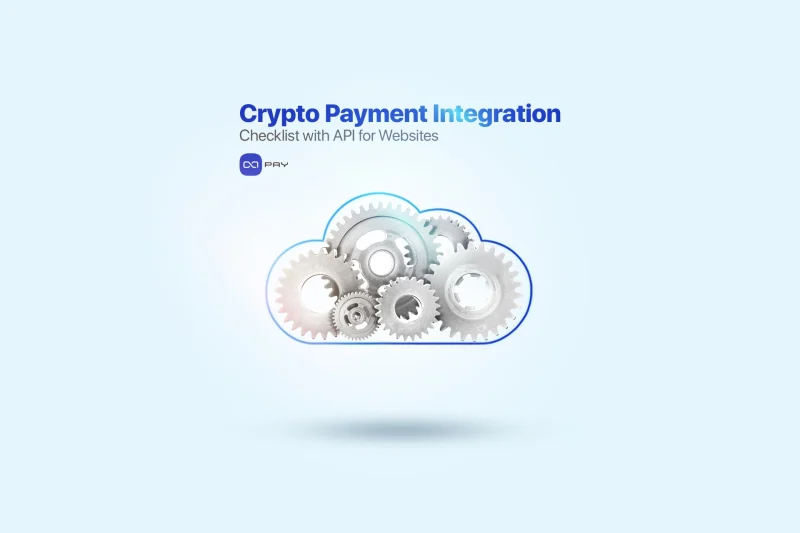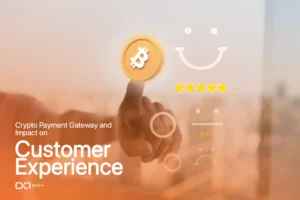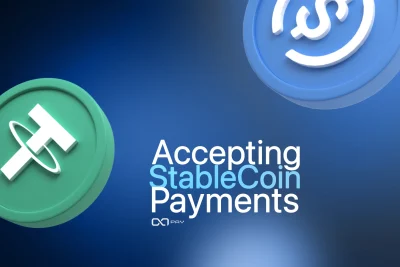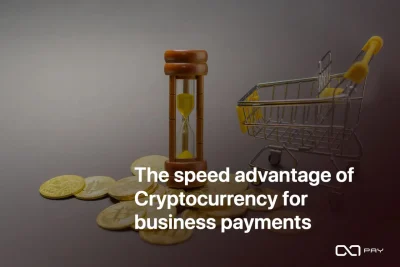Planning a crypto payment integration for your website using API?
This checklist is designed for businesses and development teams aiming to implement a crypto payment integration using OxaPay’s API-based system efficiently. Whether you’re building a custom solution or managing a team of developers, this step-by-step guide outlines all key decisions, configurations, and operational checks, without diving into code. From setting up your account and generating API keys to choosing the right payment method and ensuring proper security, this checklist helps you confidently launch and manage crypto payments using OxaPay.
Create and Secure Your OxaPay Account
To start accepting crypto payments, the first step is to create a secure OxaPay account for your business or team. OxaPay lets you get started immediately, with no KYC or KYB required.
Setup Checklist:
Generate and Configure Your Merchant API Key
To begin your crypto payment integration via API, you must first generate a Merchant API Key. This key defines how your payment system behaves, such as accepted coins, branding, invoice handling, and more.
Advanced Configuration Options
Enable the features your business needs:
Callback and Messaging Settings
Branding and Theme Settings
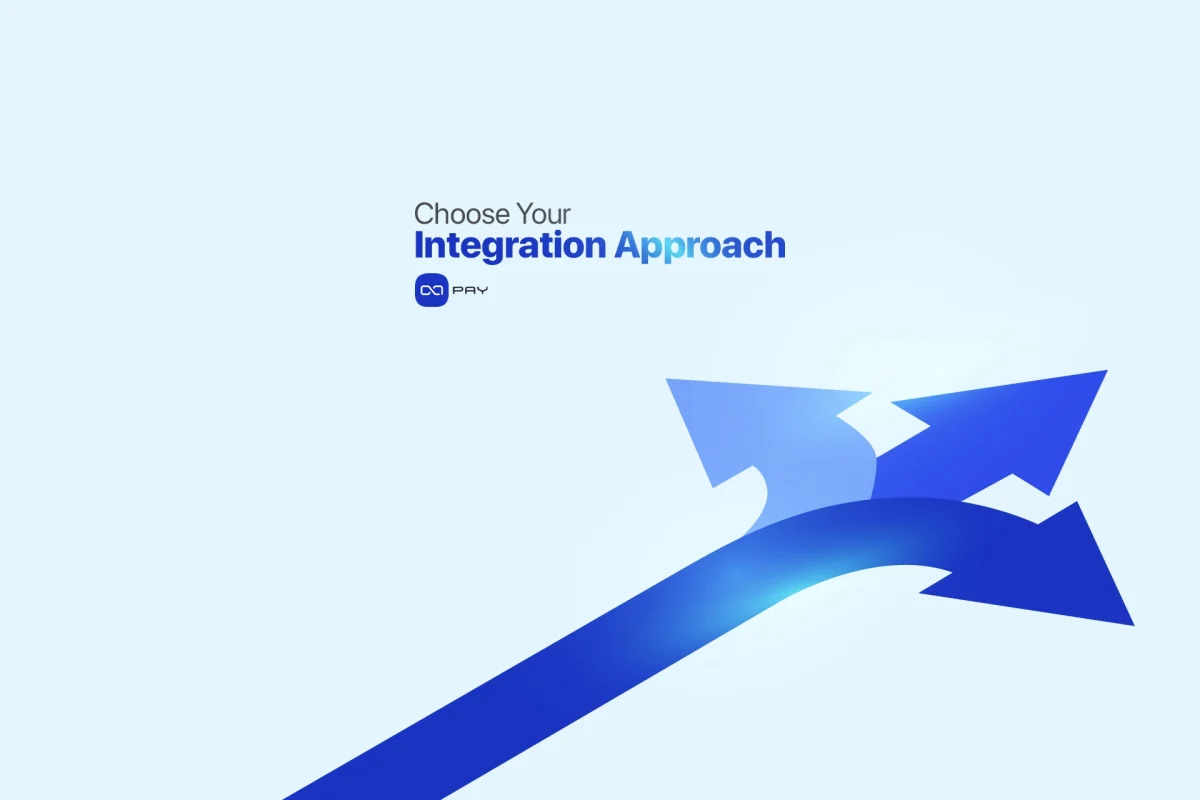
Choose Your Crypto Payment Integration Approach
Once your Merchant API Key is ready, it’s time to decide how your website will use OxaPay to accept crypto payments. OxaPay offers multiple integration paths to suit different business needs and technical environments.
Option A: Plugin Integration (No coding required)
Best for platforms like WooCommerce, WHMCS, Blesta, ClientExec, PrestaShop, and more.
🧩 Use this method if you want a quick, no-code setup with full functionality.
Option B: Direct API Integration (Flexible and full control)
Best for e-commerce stores, marketplaces, SaaS platforms, subscription services, mobile apps, and custom websites that need full control over their crypto payment API integration.
Ideal for businesses that require:
📘 For full technical details, refer to the OxaPay API documentation.
Option C: Payment Links (Optional for basic use)
If you don’t need a full crypto payment integration or prefer not to embed payments or develop anything, you can:
Note: This method doesn’t require API usage and is not ideal for automation.
Which One Should You Choose?
| Business Type | Recommended Approach |
| WordPress / WHMCS / CMS | Plugin |
| Custom Website / Platform | Direct API |
| Manual Invoicing | Dashboard Payment Links |
Once your approach is selected, continue to the next step to implement your chosen method correctly.
Select and Configure Your Payment Structure
Now that you’ve chosen your integration method (plugin or API), you must decide which payment structure fits your business best, and configure its settings accordingly. This step plays a central role in your crypto payment integration, as it defines how transactions are handled and presented to users.
A. Invoice-Based Payments (Recommended for most use cases)
Best for: E-commerce stores, service providers, marketplaces, and one-time payments.
Generate a secure, time-limited invoice with a payment link for each transaction. Customers are redirected to a branded OxaPay-hosted payment page that shows amount, coin, QR code, and countdown timer.
Configuration Checklist:
B. White-Label Payments (For fully branded checkouts)
Best for: Web apps, mobile apps, SaaS platforms, or platforms that need embedded crypto payments in their own UI.
This method gives you complete control over the user experience. You fetch payment details (amount, address, coin, QR) via API and display them in your own design, while OxaPay handles the backend.
Configuration Checklist:
C. Static Address Payments (For recurring or user-based models)
Best for: Crypto exchanges, iGaming platforms, subscription services, and any case where each user needs a permanent address.
You assign a fixed crypto address to each user or product. Users can make payments anytime, and you track them via dashboard or webhook.
Configuration Checklist:
After selecting and configuring your structure, you’re ready to test the flow and activate your integration.
Set Up and Validate Your Callback (Webhook)
Once your payment configuration is ready, it’s time to ensure your system can receive real-time updates from OxaPay, such as when a payment is completed, underpaid, expired, or confirmed. This is done using a callback URL, also known as a webhook.
Why This Step Matters
Without a valid callback, your platform won’t know when a user has paid. This could lead to:
A working callback ensures automatic updates and order status changes.
Callback Setup Checklist:
Once your callback is functional and verified, you’ll have full visibility and control over incoming payments, without needing to manually check anything.
Test the Entire Payment Flow Using Sandbox Mode
Before going live, it’s essential to test every part of your crypto payment integration in a safe environment. OxaPay provides a sandbox mode that simulates real payment behavior, without sending real crypto.
This helps your team verify that everything works as expected, from invoice creation to callback handling.
What You Can Test in Sandbox
Sandbox Testing Checklist
Once all tests pass successfully, you can switch your environment to live mode and confidently begin accepting real crypto payments.
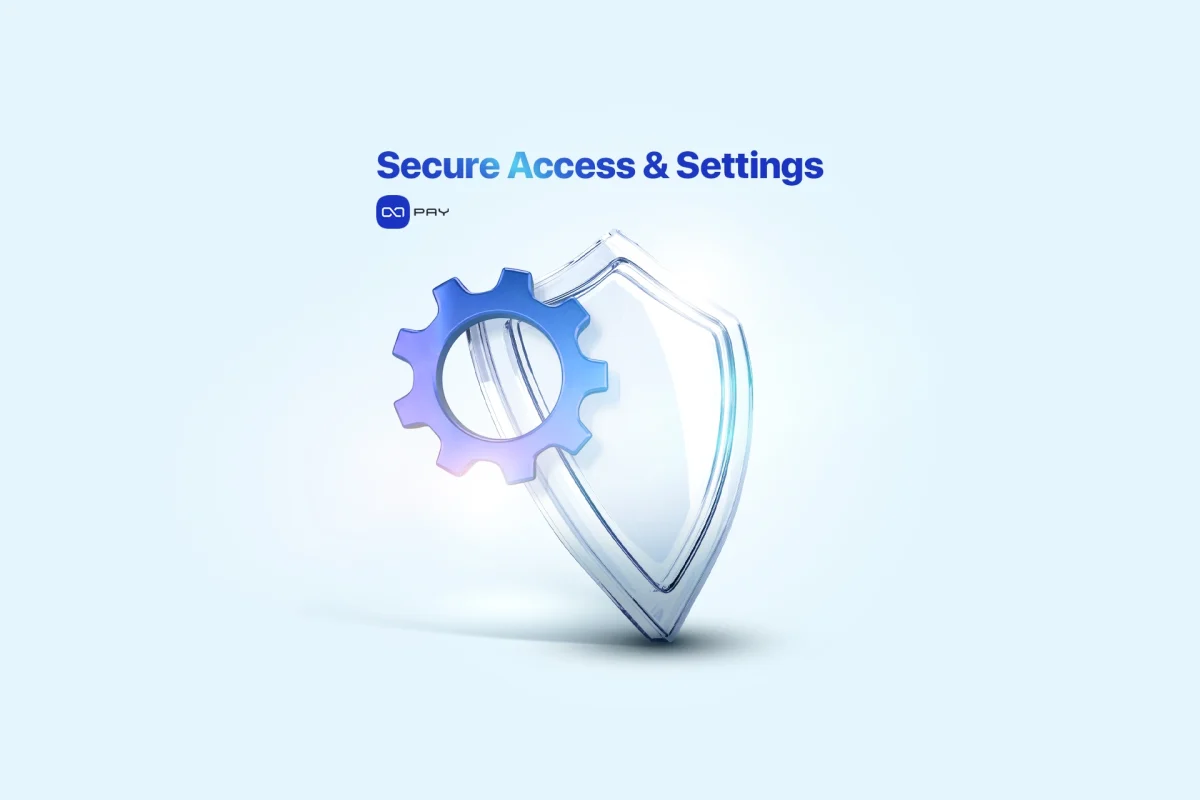
Apply Final Security Settings and Access Controls
Crypto payments involve real assets, so your crypto payment integration must follow best practices for access control, key protection, and transaction authorization. OxaPay gives you all the tools needed to secure your integration.
Security Checklist
Once your security setup is complete, you’re ready to switch to live mode and begin processing real payments with confidence.
Monitor Transactions and Analyze Payment Performance
Once your system is live, continuous monitoring and visibility over your crypto payments are key to ensuring operational success, identifying issues, and supporting users effectively.
OxaPay provides real-time dashboards and filtering tools to help you track every transaction and analyze trends.
Monitoring & Reporting Checklist
With real-time access to accurate transaction data, your team can react quickly, resolve issues fast, and make informed decisions to optimize performance.
Go Live and Finalize Your Crypto Payment Integration
After testing, configuration, and internal approval, you’re ready to switch from sandbox mode to live and begin processing actual crypto transactions on your website or platform.
Go-Live Checklist
Once live, your business is officially ready to accept crypto payments via OxaPay, with flexibility, full control, and no KYC barriers.
Final Crypto Payment Integration Review
A successful crypto payment integration with OxaPay through API is more than just a technical setup, it’s a strategic upgrade. It gives your business full control, real-time visibility, and seamless scalability without KYC/KYB delays. By following this checklist, you ensure a secure, customizable, and automation-friendly payment flow tailored to the way your platform operates.
Ready to Launch Your Crypto Payment System?
Start building your crypto-powered payment infrastructure with confidence:
🔹 Create your free OxaPay account
🔹 Explore the full API documentation
🔹 Need a faster start? Browse our payment plugin integrations
No paperwork, no delays, just seamless, secure, and scalable crypto payments for your business.